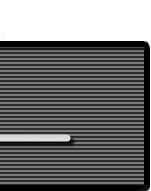*NOTE: Feel free to use screenshots and video captures for your traning materials (no special permission required).
The Pitot Static System Simulator allows you visualize the Pitot Static System under varying atmospheric conditions as well as what happens when parts of the system become blocked.
Pitot Static System Simulator
Visual Tutorial |
|
For a detailed explanation of features and instructions please click on the tutorial icon (right) to download and view the Pitot Static System Simulator Visual Tutorial (1536 KB).
Note: This requires Adobe Acrobat Reader |
|
|
| |
|
|
Condensed Instructions:
Set aircraft altitude and airspeed by moving the blinking cross or by entering the altitude and/or airspeed in the designated boxes. You can also change the altitude or the airspeed separately by moving the digital LCD displays in the blue graph area. Simulate different blockages by selecting any combination of Block Pitot Tube Drain, Block Pitot Tube Ram Air or Block Static Air. Alternate static air may be selected by clicking the Activate Alternate Static Air box.
The rate that the conditions change can be selected using the change speed drop down menu. The speed of the simulation is always one second for every four seconds that would elapse in actual time.
If the Snapped Aircraft Parameters check box is selected, then altitude will be rounded to the nearest 500 feet and airspeed will be rounded to the next 5 knots. If this is not selected then altitude will be rounded to the nearest 100 feet and airspeed will be rounded to the nearest 1 knot. This happens regardless if the altitude and airspeed were entered manually or by dragging them using the cross in the blue graph.
General Explanation of Features:
Simulated System - This is the pitot static system that applies blockages and the manually set altimeter setting.
Reference System - This is the pitot static system that can be used as a reference to compare results from the Simulated System. The reference system always has the correct altimeter setting and is not affected by blockages selected by the user.
Outside Conditions
True Altitude - The actual altitude that the aircraft, and therefore the pitot static system is placed.
True Airspeed - The actual airspeed that the aircraft, and therefore the pitot static system is moving in the air.
Temp - The variation in temperature above or below the temperature in standard atmosphere.
Station Altim Setting - The altimeter setting for a particular airport or station. This is the same altimeter setting that would be obtained on the ATIS (Airport Terminal Information Service).
Station Altitude - The altitude of the airport or station where the altimeter setting was obtained.
Pitot Static Conditions
Block Pitot Tube Drain - Simulates the blockage of the pitot tube drain.
Block Pitot Tube Ram Air - Simulates the blockage of the pitot tube ram air.
Block Static Air - Simulates the blockage of the static air port.
Activate Alternate Static Air - Simulates the activation of the alternate static air port. Typically as the aircraft increases in speed the static pressure using the alternate static ports is typically slightly less than that of the actual static port outside the aircraft for non-pressurized aircraft.
Aircraft Altimeter
Auto Set Altimeter/Manually Set Altimeter - Determines whether the Kollsman Window setting is automatically adjusted if a different station altimeter setting is entered.
Kollsman Window Setting - This setting is made by the pilot on the aircraft's altimeter.
Units
This section allows the user to change pressure units from inHg (inches of mercury) to HPa (Hecto Pascal) or temperature from Celsius to Fahrenheit.